Office Web Apps in MatchPoint for SharePoint 2013
Date: 15. Dec 2014
This blog post gives a short overview over the Office Web Apps support introduced in MatchPoint 4.0.6 and MatchPoint Snow 1.0.4.
Introduction
An Office Web Apps (OWA) server provides functionality to view and edit Microsoft Office documents in a browser. SharePoint 2013 can be linked to an OWA server so that users can work with the online version of Office instead of a local installation.
One important fact to mention here is that the OWA server needs to be isntalled on a different server than SharePoint 2013.
For more information on OWA and SharePoint 2013 please check out MSDN.
Registering OWA
First of all, a SharePoint farm needs to be linked to an OWA server, which is done by running a simple Cmdlet in the SharePoint Management Shell:
New-SPWOPIBinding -ServerName "officewebapps.enterprise.com"
This registers the bindings (i.e. which file type should be opened/edited in OWA) on the SharePoint farm. If no parameter is specified, all possible file types will be configured to be opened/edited in OWA. To see more information on this Cmdlet, please go to MSDN.
How it works
The OWA integration works with the WOPI protocol. When a user clicks on a document in SharePoint which should be opened in OWA, the document content is loaded from the OWA server and displayed in an IFRAME:
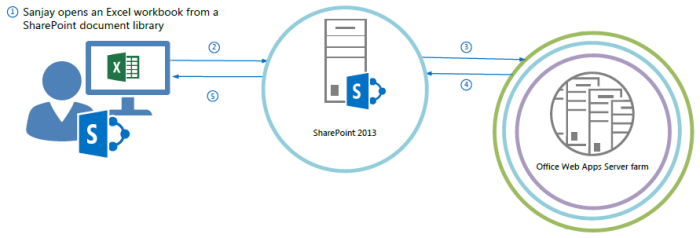
1) The user wants to view or open a document that is stored on a host that runs Exchange Server 2013, SharePoint 2013, or Lync Server 2013.
2) The host directs the browser to a special page that contains an IFRAME that connects to a page on Office Web Apps Server.
3) The page initiates a request to Office Web Apps Server. The request includes the file name, access token, and the URL of the file location on the host.
4,5 ) The Office Web Apps Server responds to the request by getting the document from the host and then rendering the document in the IFRAME. The user can then view or edit the document in the web browser.
Source: Microsoft (Office Web Apps Server: Office Web Apps deployment simplified)
OWA Integration
There are a couple of places where the behavior of SharePoint is changed, once it is connected to an OWA server. With MatchPoint version 4.0.6 we support OWA and introduce SharePoint-like behavior in our web parts, notably the Data Grid and the Search Result Web Parts. This makes the user experience more like the SharePoint out-of-the-box behavior, making it easier and more integrated for end users.
Enhanced "new document" link
In the SharePoint List View Web Part, when clicking "new document", the list of supported OWA file types is shown. The user can then choose the type she wants to create and the document is automatically created in the specified list and opened in OWA. When adding an ActionButton of type AddButton to a ListDataProvider in a data grid, this new menu is shown in MatchPoint as well.
Document preview in context menus
In the List View Web Part when opening the context menu, a preview of the office document is shown. This corresponds to the functionality of the MatchPoint Data Grid, where this functionality is implemented in the TitleColumn and LinkColumn, once the context menu is enabled. In search results the preview is shown as well.
At this point it is important to mention, that as of version 4.0.6, the data grid context menu is shown as a standard SharePoint 2013 callout.
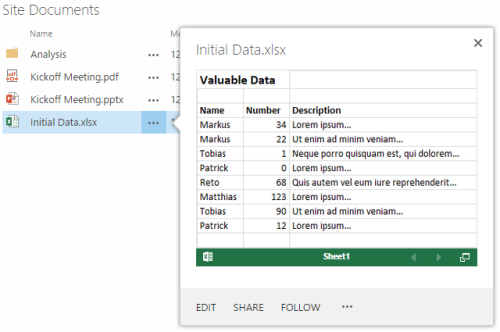
MatchPoint Snow
MatchPoint Snow displays a context menu for the items shown on the "Content" page. This context menu now shows a preview too. Additionally the search result items shown in the "Advanced Search" of MatchPoint Snow also show such a preview.
Controlling the Behavior
Sometimes it might be necessary to prevent users from opening documents in the browser, even if SharePoint is linked to OWA. The alternative is to use the "old-fashioned" client application instead. This can be defined in two places within SharePoint:
- on the list in the "Advanced Settings" under "Opening Documents in the Browser"
- on the site collection by activating the feature "Open Documents in Client Applications by Default" (Id: 8A4B8DE2-6FD8-41e9-923C-C7C3C00F8295)
The above settings can also be found in the SharePoint object model:
SPList.DefaultItemOpen
SPSite.BrowserDocumentsEnabled // readonly - is true if the feature is NOT activated
For End Users
For the end users this basically means that they can preview their documents directly from SharePoint without first having to open an application, they might not even have installed. Additionally they have the possibility to scroll through documents. They can open documents by clicking on the TitleColumn or clicking on the preview inside the callout. Depending on the specified behavior (see above chapter), the document will be opened either in OWA or in the client application. Additionally the context menu in the Data Grid contains menu items for both options, giving users the chance to pick the desired behavior.
Summary
Once a SharePoint farm is linked to OWA, MatchPoint copies SharePoint's behavior regarding document preview on the open-behavior of documents. This way the MatchPoint behavior is inline with the SharePoint out-of-the-box behavior, making it easier for end users. Additionally the benefits of OWA can be used with MatchPoint.
We hope you enjoy the these new features in MatchPoint and MatchPoint Snow. For more information, you can check out following links: