Workspaces
A workspace is a standard SharePoint web which encourages collaboration among the team or crew. Workspaces can be used to build solutions for collaboration scenarios, where workspaces are created on demand by end-users without administrative permissions. You can specify metadata fields depending on your application scenario – including SharePoint terms and MatchPoint tags – which can be used to aggregate workspaces easily. Furthermore, workspaces provide a role management concept that allows a simple assignment of users or user groups into a role on a specific workspace.
By default, MatchPoint Snow comes with three default workspace types:
- Project workspace which focuses on project collaboration.
- Community workspace which helps in community governance.
- Team workspace which focuses on team management.
Workspace Layout
A specific example of workspace is the project workspace.
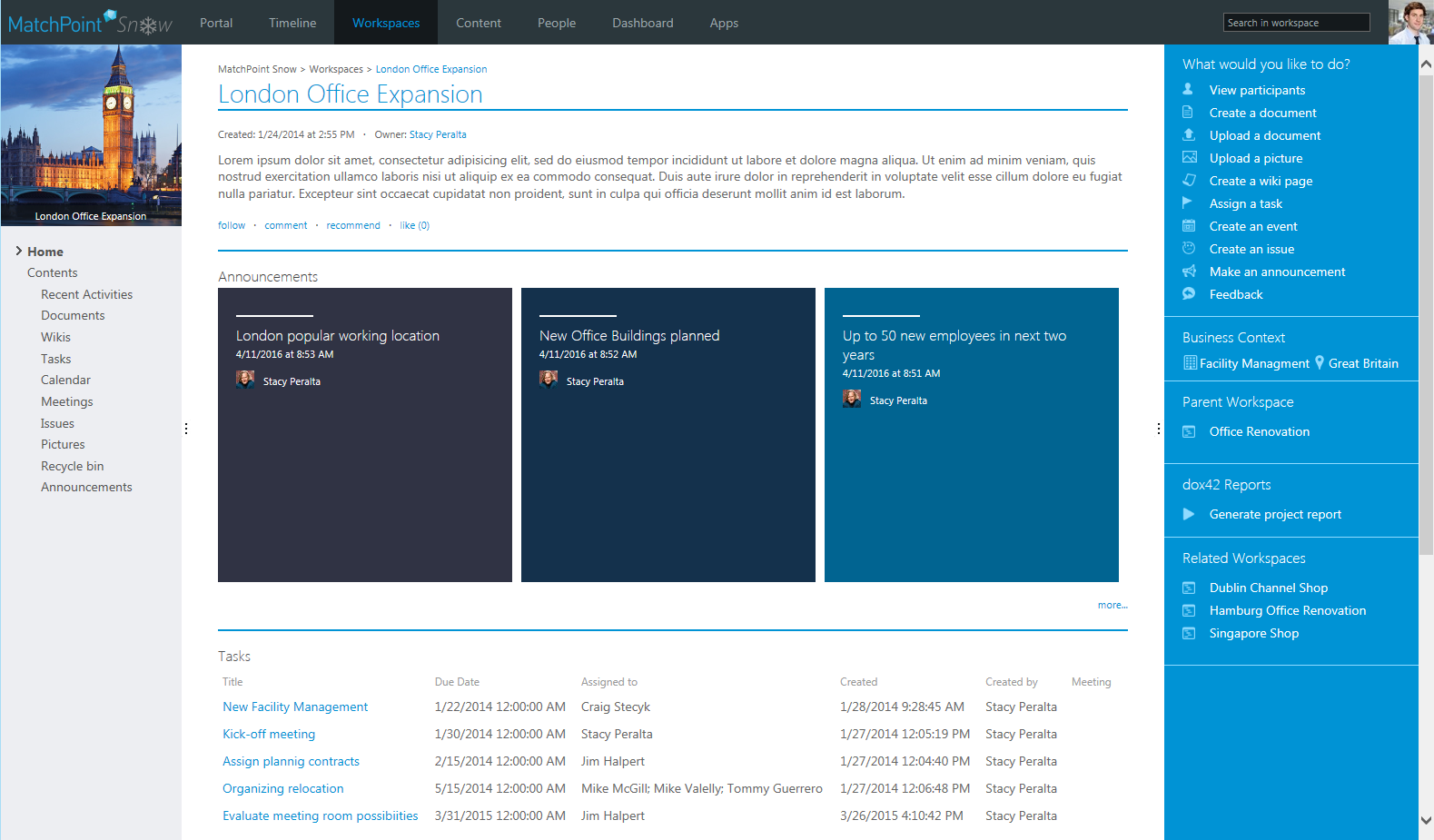
Left Section
The left section provides access to the actual content of the site. Use the navigation to browse through documents, tasks, issues or meetings - all the content available to workspace members.
Middle Section
In the middle area, you get
- Information about the workspace: owner, creation date and description. Here, you can follow, like and recommend the workspace, or write a comment.
- Announcements list which is an overview of all announcements created in this workspace
- A task overview: the latest tasks are listed showing a number of columns with useful information such as due date and if the task is in relation to a meeting.
- A list of recent updates: all social activities and comments regarding the workspace are listed here.
- A list of events: important events and meetings related to the workspace are listed here.
Right Section
Within the right section, there is the action panel already known from the main portal. You can:
- View users: see who is the owner, a member of the workspace or has read access. Workspace owners can add and remove users to/from the available roles.
- Manage document templates: use a wizard to manage document templates.
- Create a document: use a wizard to create a new document from a template and store it in the workspace document library.
- Upload a document: use a wizard to upload a document to the workspace document library.
- Create a wiki page: use a wizard to create a new project wiki.
- Create a task: use a wizard to assign a task to someone.
- Create an event: use a wizard to create a new event in a calendar view.
- Create an issue: use a wizard to create an issue and store it in the issue list.
- Schedule a meeting: use a wizard to create a meeting workspace and an entry in the project event calendar.
- Change the logo: upload an image to replace the workspace logo (access only for workspace owners).
- Govern workspace: manage workspace properties, add business tags and define content targeting rules for your workspaces (access only for workspace owners).
- Feedback: send a note to the portal owner.
Below the action panel, you can see a widget showing the business tags that have been assigned to the workspace. This can help you to filter your workspaces by business context such as location, unit or customer both in the main Snow portal as well as in search. Since all tags are inherited to all content, you can also use business context to find content.