Translating content
The Newsroom Snowflake supports a multi-language interface, as well as multi-language content.
Who can translate content in the Newsroom Snowflake?
The main role who can translate content is the translator.
If an Author is also in the translator role, he will be able to translate pages too.
Creating a translation
Each news and teaser can be translated easily to a different language. The original text is displayed to support the translation.
To translate an item, use the action “Translate” from the action panel or “Translate” from the actions callout menu of a chosen item.
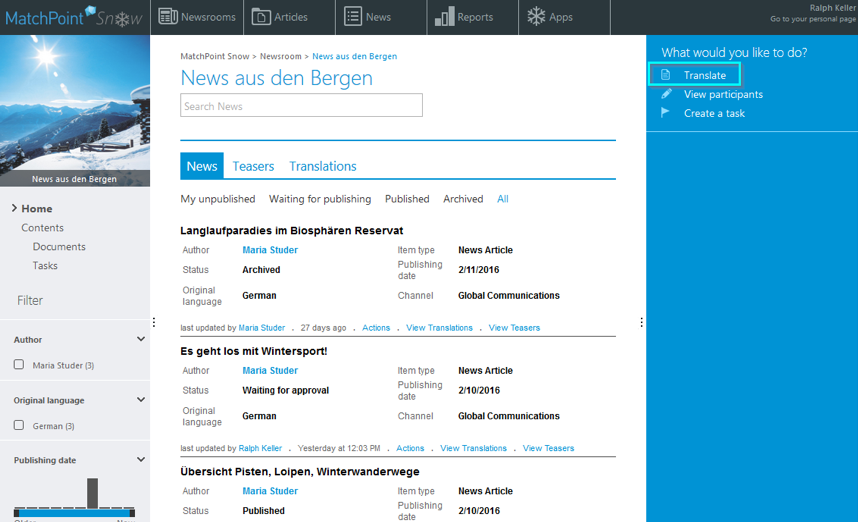
Figure 104 – Translate (action panel)
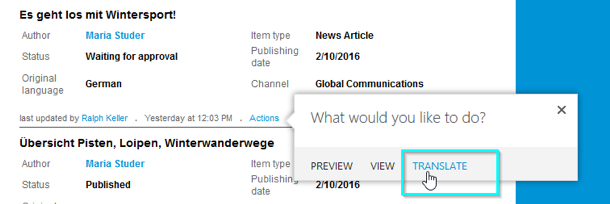
Figure 105 – Translate (actions callout menu)
This action opens the translation wizard. The wizard looks like and works similar to the news creation wizard.
If a translator chooses the “Translate” action from the action panel, he will have to choose first the news he wants to translate, in the first wizard step “News item & translation language”. If he uses the direct action from the callout menu corresponding to a specific news article, that news item will be already preselected in the translation wizard.
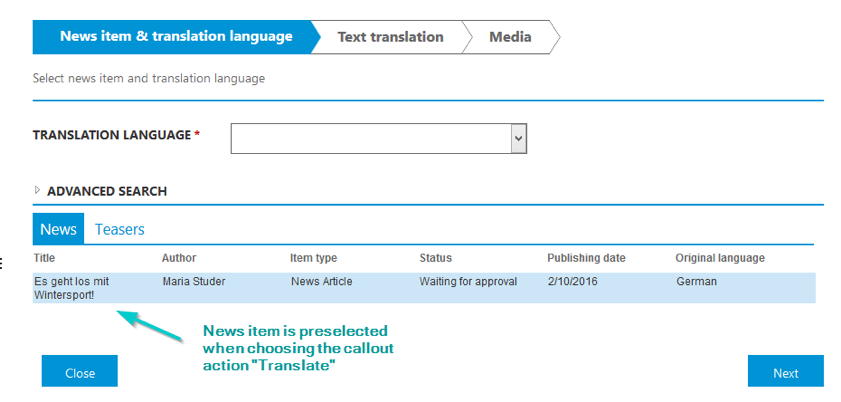
Figure 106 – Translate a news article
A translation language must be set from the drop down menu.
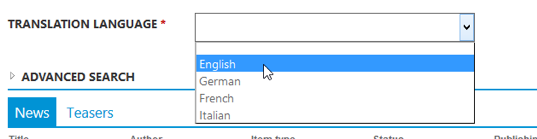
Figure 107 – Set translation language
After setting the language and proceeding to the next step “Text translation”, the text elements can be translated having the original text as support.
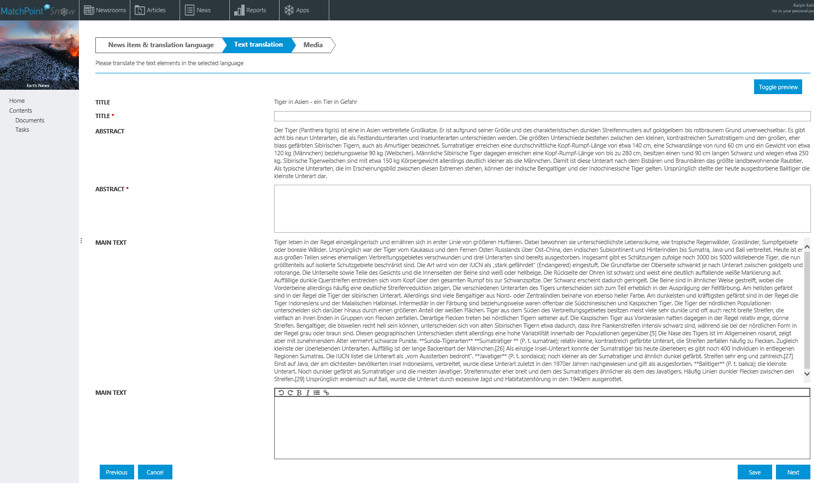
Figure 108 – Text translation
In the last step “Media”, media items like thumbnail, banner and content images, related links and downloads can be selected for the translation.
The translation inherits the metadata of the main news article.
When finished, the translator can either Save & Close, Submit & Close the news translation or directly create a translation for the news’ corresponding teaser as well, using the button Create teaser translation.
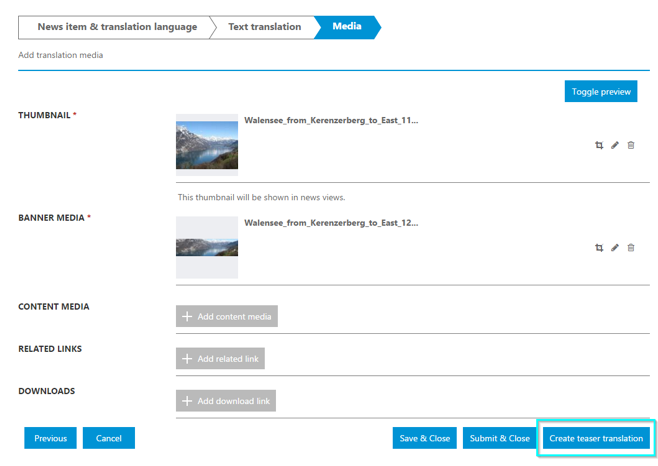
Figure 109 – Create teaser translation
Choosing this option, the wizard proceeds directly to the teaser translation steps.
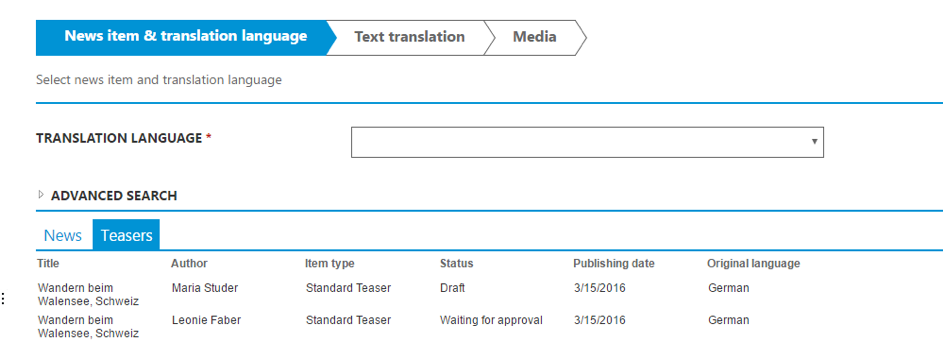
Figure 110 – Teaser translation
Available teasers corresponding to the translated news article are listed for the teaser translation.
The teaser translation process is the same as the one for news described above.
Translation behaviour
Approval – When a new translation is added to an approved news item, the news article and all its translations will pass to draft state and need to be reviewed. A translator can send his translations to approval.
The approver or editor can visualize the translations in the news preview.
Search – Once a news article or teaser with more language versions is approved and indexed, it will appear in the advanced search. Here, the search results will show by default all available language versions of a news.
View translations
Users with edit rights on the workspace can see at any time all existing translations of a news. There are two ways to do this:
- Expand “View translations” underneath each news article or teaser

Figure 111 – View Translations of a news article
By doing this, current translations will appear underneath the main item.
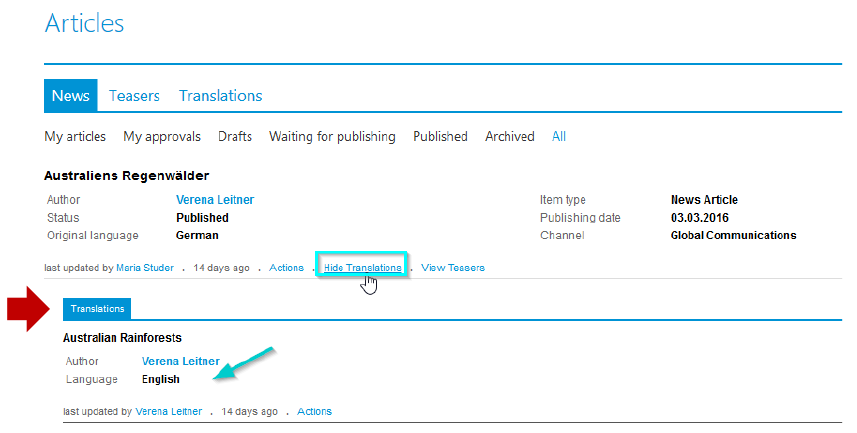
Figure 112 – Expanded translations view
Note: For news and teasers, the original language is not shown in the expanded translations view.
Each translation has its own actions callout menu. However, there are limited possibilities in this regard, since most of the actions performed on a main news item cannot be performed on singular translations. Most actions are performed the other way around, that is, on the main item. Nevertheless, singular translations can be edited or deleted separately.
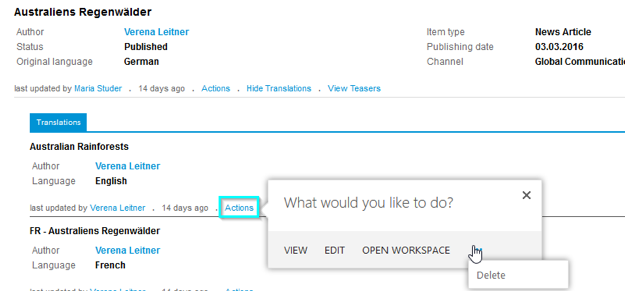
Figure 113 –Actions callout menu to news translation
- Another way to see translations is to switch the main view from the “News” or “Teasers” tab to “Translations” tab.
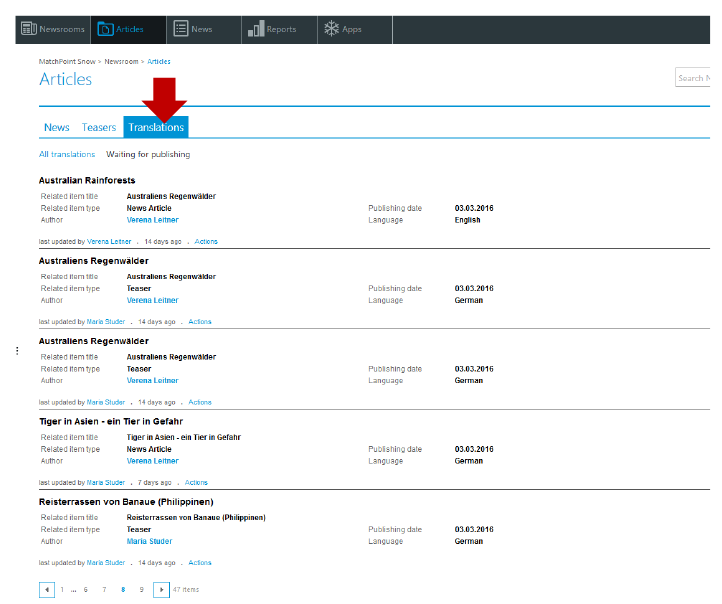
Figure 114 – A central translations overview
All existing translations of news items and teasers are displayed in a flat structure; they can be filtered, searched by title and are grouped in two views: “all translations” and “waiting for publishing”.