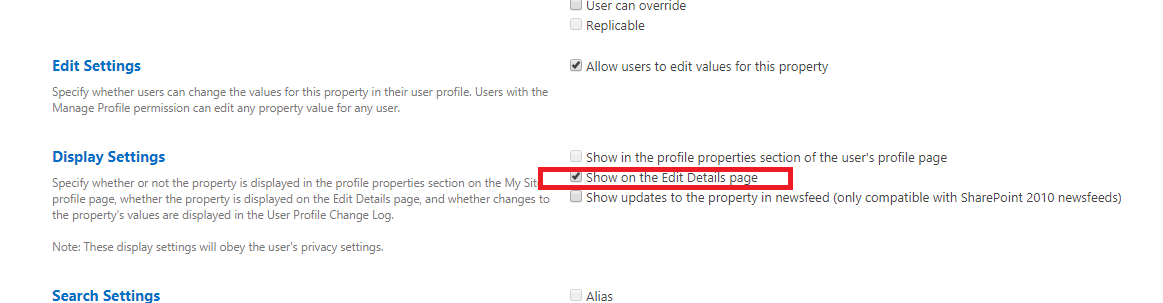Notifications
Overview
Notifications in News Snowflake represent actions that notify a user in two ways: e-mails and MatchPoint notifications. 3
(3 For more info regarding MatchPoint Notifications please refer to MatchPoint Snow User Guide.)
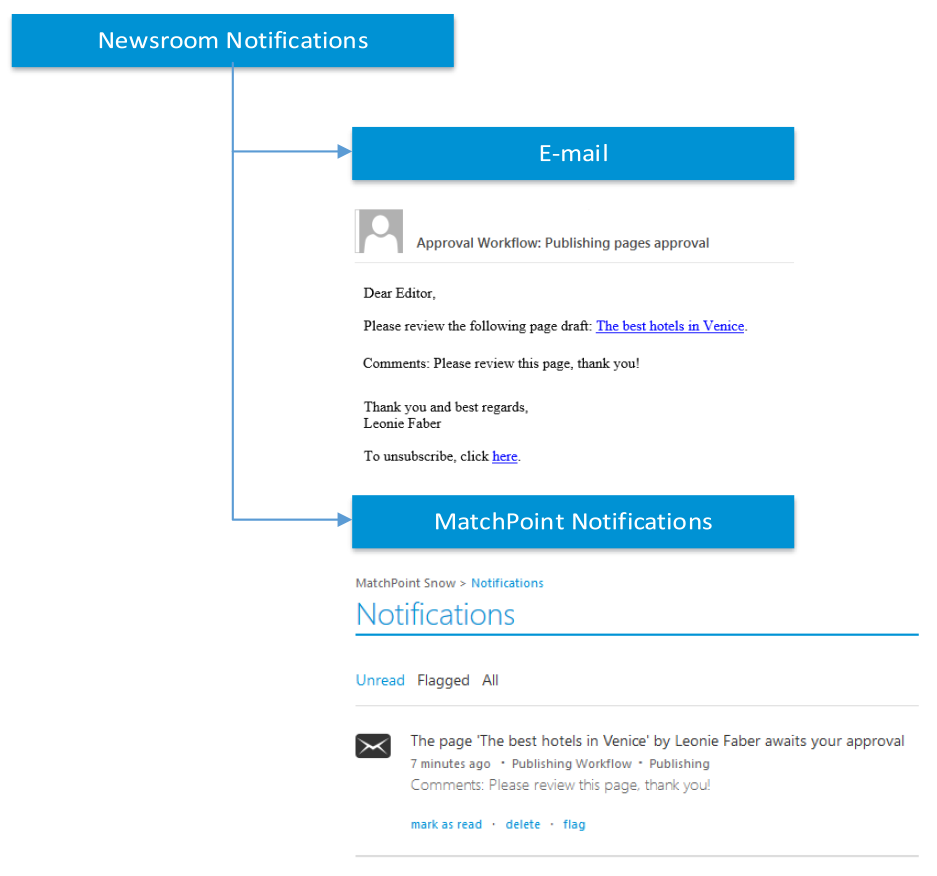
Figure 137 – Publishing Notifications
In News snowflake, Notifications are being sent from the approval workflow. To find out when a notification is sent, please check The approval Workflow.
Unsubscribe
By default, both e-mail notifications and MatchPoint notifications are enabled. In order to unsubscribe, there are two ways to do it:
Navigating to the Personal Page
- Navigate to “My personal page”
- Edit my personal page
- Custom Properties
- Disable undesired notifications
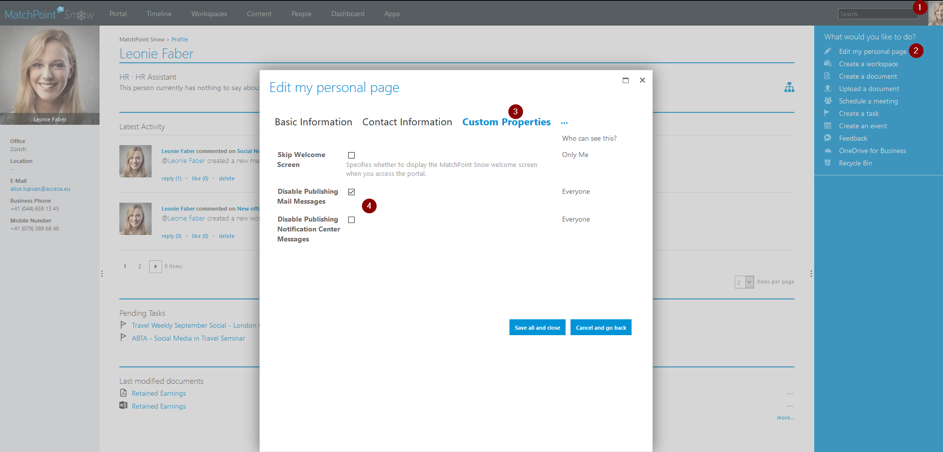
Figure 138 – Unsubscribing from notification
Both can be disabled in terms of user preference.
Note: in case the checkboxes are not showing up check how to add properties to "edit my personal page".
Unsubscribe from e-mail
Mails sent from the Approval Workflow provide an unsubscribe link that redirects to this “Edit my personal page” dialog.
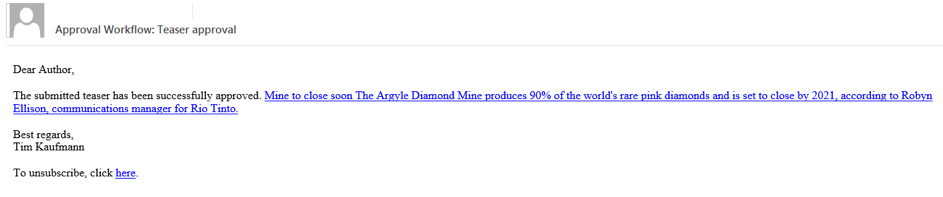
Figure 139 – Unsubscribe link in the e-mail
Re-adding missing properties under “Edit my personal page”
To add or re-add a property to the “Edit my personal page” form follow the steps below:
- Open up the Central Administration page
- Go to Application Management -> Manage Service Applications -> User Profile Service Application -> Manage User Properties
- Look for the user property you wish to add to the form and select Edit
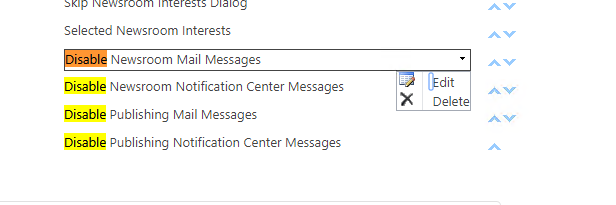
- Ensure “Show on the Edit Details page” checkbox is checked under “Display Settings”, also make sure “Allow users to edit values for this property” is checked