Enabling / Disabling signature functionality on site collection level
In order to enable the signature functionality, a site collection feature must be enabled. This feature makes the signature functionality available across all document libraries in that site collection. To enable the feature follow these steps:
Go to Site settings > Site collection features.
Activate MatchPoint Guardtime KSI feature to enable signatures at site collection level. Disable the feature to disable signatures at site collection level.
Enabling / Disabling signatures functionality on document libraries
In a site collection where MatchPoint Guardtime KSI feature is enabled, signatures can be enabled on any document library in that site collection. To enable signatures on a document library, follow these steps:
Navigate to a Document Library on which you have manage permissions.
In the Actions Ribbon, go to the Library tab.
In the Settings section click on Edit signature settings. A modal dialog will open.

Check the Enable signatures checkbox to enable signatures on this document library. Uncheck this checkbox to disable signatures.
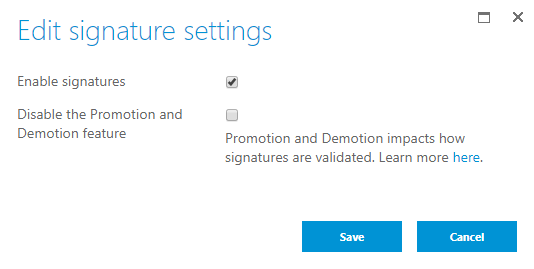
Once you check Enable signatures, a new checkbox is revealed. Checking Disable the Promotion and Demotion feature will disable the Promotion and Demotion feature on this specific document library. Enabling or disabling this feature will impact how your document signature is validated. You can learn more about this feature here.
Note: disabling signatures on document library will also enable the Promotion and Demotion feature.