Configuring relevant document metadata
You can configure additional metadata to be considered when signing a document and validating signatures, besides the content of the document. The metadata is defined as fields on the document library. All information in the specified fields will be included in the signature as metadata of the document. Any changes in the metadata fields will invalidate the signature.
In order to configure additional document metadata, you need administrator permissions.
To configure additional document metadata follow these steps:
Open a web browser and navigate to your MatchPoint Administration site.
Open the configuration manager by pressing
CTRL + M.Open the GuardtimeKSIConfiguration.xml file.
Add the
MetadataSettingsnode.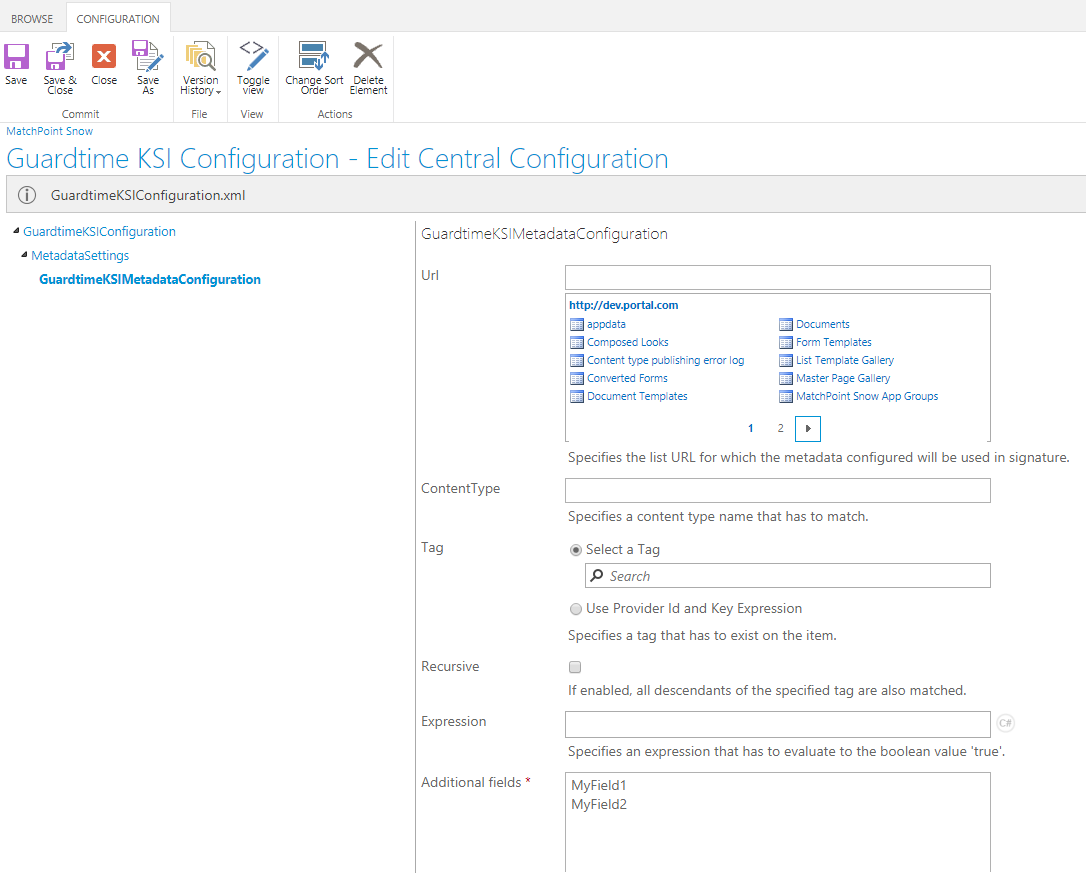
In the newly added
GuardtimeKSIMetadataConfigurationyou can set the following parameters:a.
Url: any document that will match the specifiedUrlwill be considered as a match and the specified metadata will be included in the signature.b.
ContentType: any document that will match the specifiedContentTypewill be considered as a match and the specified metadata will be included in the signature.c.
Tag: any document that has the specified tag will be considered as a match and the specified metadata will be included in the signature.d.
Recursive: checking this option will take into consideration all descendants of the specifiedTagas well.e.
Expression: if the specified expression evaluates to atrueboolean value, the document will be considered as a match and the specified metadata will be included in the signature.f.
Additional fields: here you specify the internal names of the fields you want to consider as relevant metadata to be included in the signature. For every single field, you need to specify its internal name in a new row.Note: if more than one conditions are specified, all conditions need to be met in order to consider the document a match for the metadata. For example, if you specify both
UrlandContentType, the document needs to have both the respectiveUrlandContentTypein order to be considered a match.Add and configure as many
MetadataSettingsnodes you need.