Provision signature enabled document libraries
You can provision a document library with signature functionality already enabled by following these steps:
Open the provisioning configuration of the desired workspace for which you want to provision signature enabled document libraries.
Go to
ProvisioningConfiguration>WebDefinition>Featuresnode.Add the
Colygon.MatchPoint.Guardtime.KSIfeature to be enabled upon provisioning at Site scope.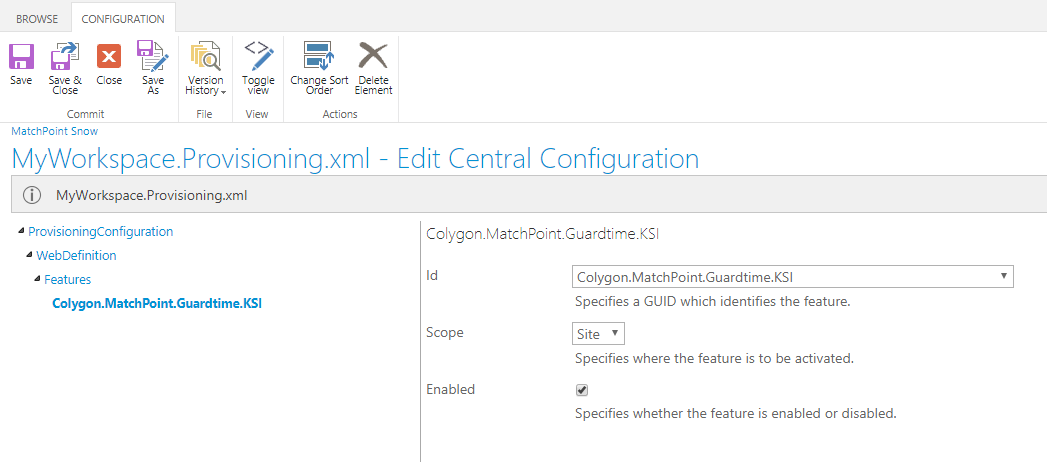
Go to
ProvisioningConfiguration>WebDefinition>Listsnode.Add a new list node with template
DocumentLibrary.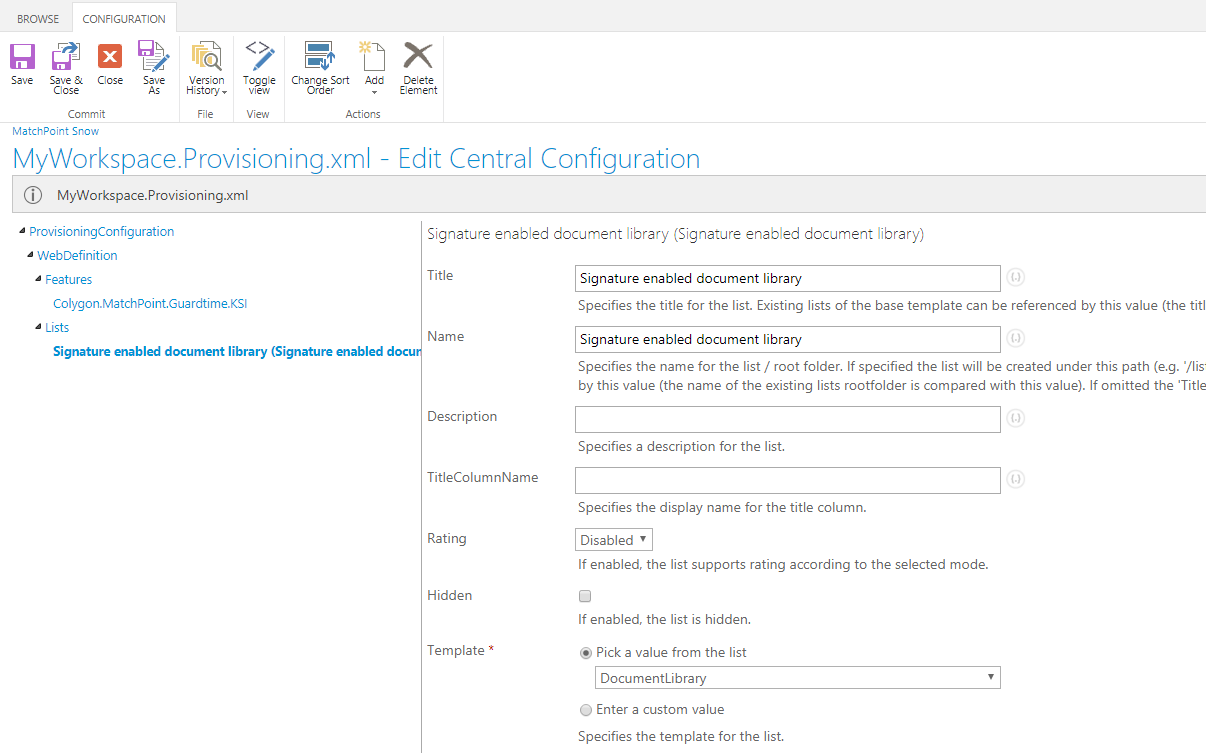
Add a new
Columnsnode.Add a new
ColumnDefinitionnode.Set the
Nameparameter to "MP_Signature".Add the following
SchemaXml:<Field Type="MatchPointSignatureField" DisplayName="MP_Signature" DisableParser="true" />Note: if you don't wish to disable the Promotion and Demotion functionality, you can omit the DisableParser attribute or set it to false, like so:
<Field Type="MatchPointSignatureField" DisplayName="MP_Signature" />or
<Field Type="MatchPointSignatureField" DisplayName="MP_Signature" DisableParser="false" />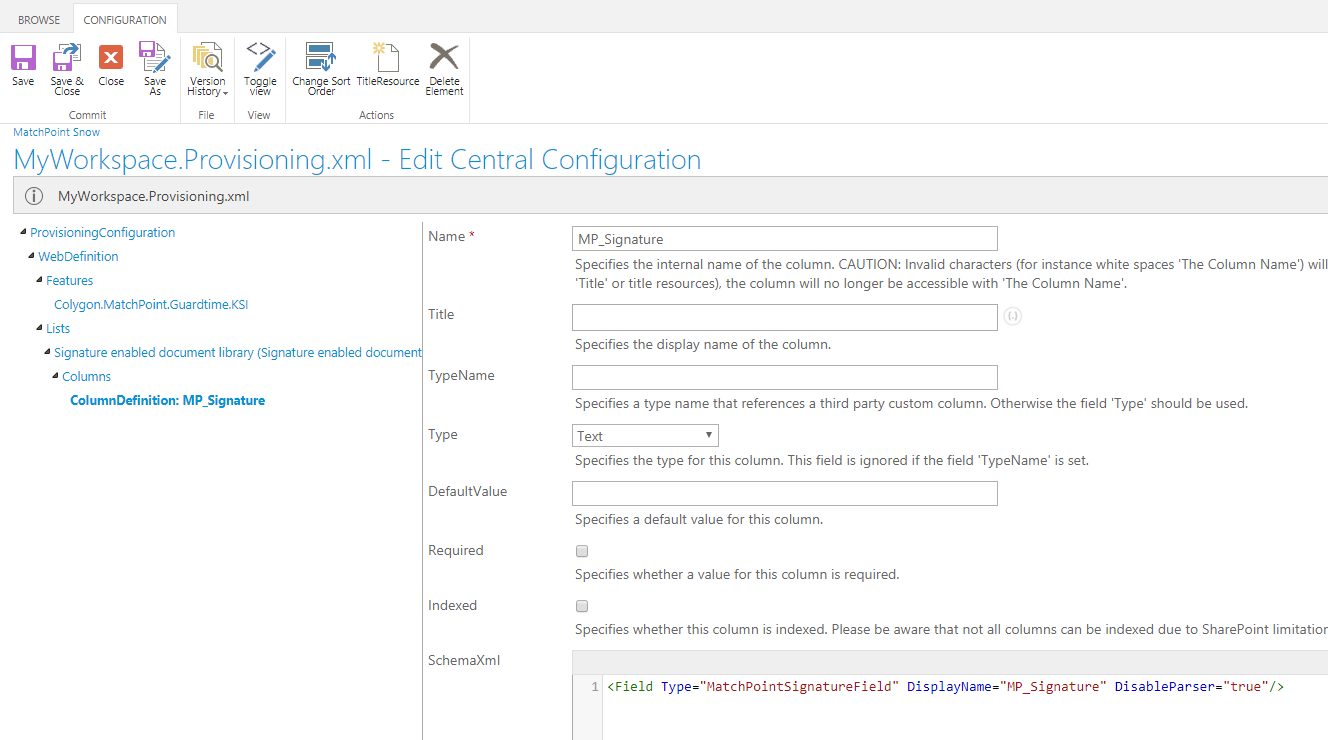
Check the
AddToDefaultViewcheckmark.If you need to, repeat steps 5 to 10 to add more document libraries with signature functionality enabled.
Save the configuration.
After following these steps, your specified document libraries will have signature functionality enabled by default after a new workspace creation.