Social Features
MatchPoint Snow provides all popular social features, such as liking, commenting and following, in a completely integrated way adapted to the use in a professional business environment. Social features are helpful to support your processes and to improve your ability to track conversations and collaborative tasks.
To make the use of the MatchPoint Snow social features as intuitive as possible, we made sure to provide the functionality in a way you already know from Facebook and other social platforms. Social features always refer to a content item (e.g. a document, a workspace, a user, a task etc.) and you will always find them tightly linked with the latter. MatchPoint Snow provides the following social features. Depending on the page you are currently working on and the content type, the availability of social functions may vary.
| Content Type | Follow | Like | Comment | Recommend |
|---|---|---|---|---|
| Workspace | + | + | + | + |
| Content | + | + | + | + |
| People | + | - | - | - |
Follow
By clicking "Follow" on an item, MatchPoint Snow adds the item to your list of followed items and replaces the "Follow" button with "Unfollow". You can use the "Follow" feature to receive updates about the item and to create a list of favorite items. Each dimension provides a "Followed" view, where you can see the list of followed items.
By clicking "Unfollow" on an item you already follow, you can remove the item from the list of followed items.
The more followers an item has, the higher its ranking in the "Trending" view will be. You can use this to discover popular content or people.
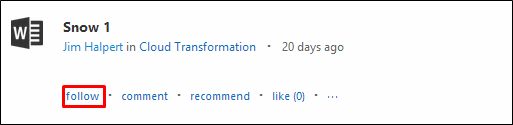
Like
By clicking "Like" on an item, MatchPoint Snow adds your name to a list of people who like the item and replaces the "Like" button with "Unlike". You can use the "Like" feature to express your interest or indicate that a content is good. The MatchPoint Snow filter navigation provides a "Liked" filter to find all items you liked with one click. The number to the right of the "Like" button indicates how many persons already like the item.
By clicking "Unlike" on an item you already like, you can remove your name from the list of people who like the item.
When hovering over "Like" or "Unlike" a callout with list of users that liked that item appears.
The more likes an item gets, the higher its ranking in the "Trending" view will be. You can use this to discover popular content or people.
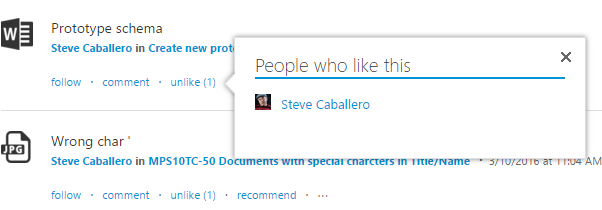
Comment
By clicking "Comment" on an item, MatchPoint Snow opens a pop-up dialogue where you can enter your comment. The title of the document will be the document's name, or the filename in case that the title is missing. A textbox to enter your reply will open. You will see a list of all comments other users have written for the item in the pop-up dialogue as well. If there are existing comments, you can either choose to "Reply" to an existing comment, or just write a new comment below.
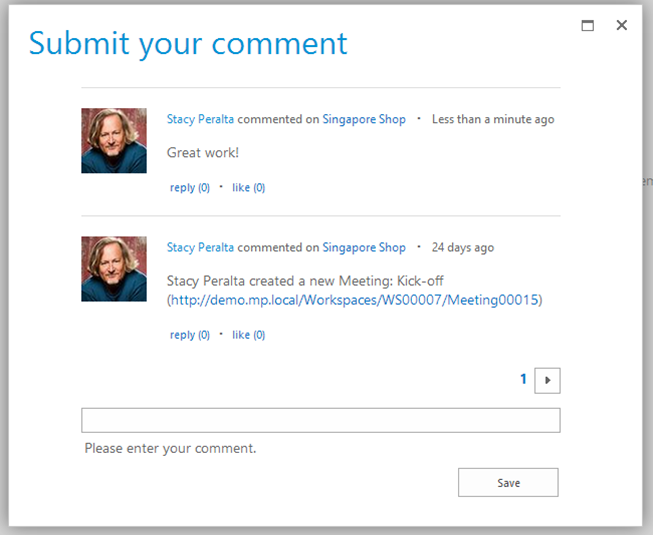
Recommend
By clicking "Recommend" on an item, MatchPoint Snow opens your email client and creates a new mail including a subject indicating your recommendation, as well as a link to the recommended item in the body. Just enter an email address and press "Send" to send the recommendation.
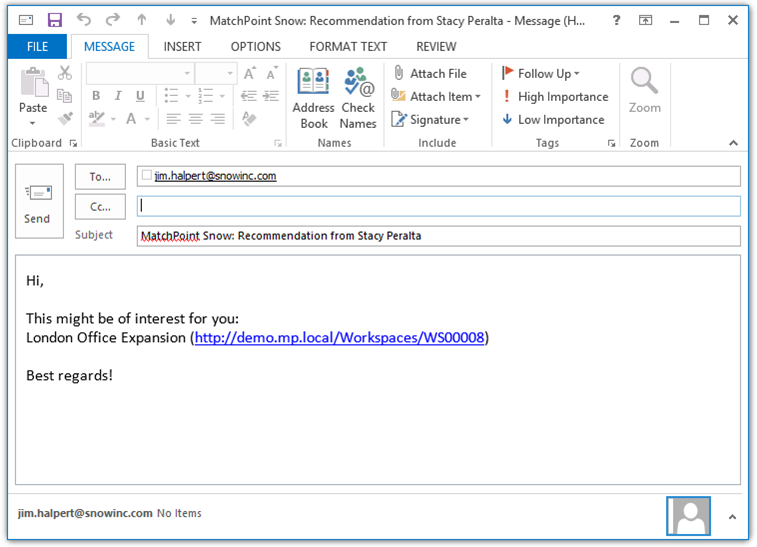
Please be aware that recommendations will only work within your organization's network or if the recipient has access to your MatchPoint Snow platform through an extranet or VPN.