What's New - MatchPoint Intranet
Portal Landing Page
We introduced a new landing page named portal.aspx. This page shows information relevant to the current user and is divided into the following sections:
- My Work: This section is located on the left hand side and shows information related to the daily work of the user like documents, tasks and workspaces.
- My News: This is the middle section and contains tabs for announcements, events and the social feed (i.e. the timeline).
- My Content: The section on the right hand side shows content which is relevant for the user. The user can choose from a set of tags. Web parts associated with these tags will then be displayed. Note that these web parts or rather these configurations are stored in a separate list in snow and can be managed by the corresponding snow admins.
- Mega menu: The mega menu is positioned below the top navigation and stretches across the whole screen. It gives the user direct access to the different, organization specific structure. Note: By default there is just a sample mega menu which has to be adjusted according to your own needs. Naturally it can also be removed if not wished.
Item Templates and Layout Transformers
We use the item templates functionality introduced with the current MatchPoint version for most CompositeConfigurations and therefore on almost every landing / overview page. This makes the rendering of items more transparent and thus easier to configure or adjust.
Additionally we added two new custom transformers which can be used in the CompositeConfiguration. The idea is that the administrators/developers can easily configure a view without needing to specify the same HTML elements, CSS classes, etc. over and over again:
- ListLayoutTransformer: This transformer can be used in order to render items in the classic "MatchPoint Snow style" (which is for example used to display tasks or documents, etc.). It provides options like
ShowPagingControland the possibility to add CSS-classes or IDs to the container element. - TileLayoutTransformer: This transformer can be used to render items in tiles in a set of chosen formats. We use this layout for example for the pictures-tab or for events and announcements.
UI Improvements
Together with the portal page and the item templates functionality we changed the way some items are rendered on the landing pages. For example announcements, events and wikis are now rendered as tiles. The workspaces landing page now shows the workspaces in a "preview"-format, i.e. a tile containing the workspace logo. And pictures in the content-section are also displayed as tiles.
Next to other minor styling changes, the top navigation by default does not display icons anymore. The icons are only shown in the mobile view. This can be adjusted in the MatchPointSnowConfiguration.xml so that the "old" style can be used again.
Notification Center
With this version of MatchPoint Snow we introduced a notification center. This enables notifications messages to be sent to specific users. The basic idea is that MatchPoint Snow provides a central place where notification messages are displayed and can be managed by the user. On the top right a user can always see how many unread notifications he currently has, by clicking on it he can then manage all his notifications.
The notification functionality can be used by Snowflakes or other (external) applications, e.g. via webhooks.
The messages can be managed (and added) via an API which is exposed on expression console in the class MPSNotifications. The notifications are saved as simple list items in list on every user's profile page.
MatchPoint Snow itself does not yet send any messages, that's why the notification center is still disabled in MatchPointSnowConfiguration.xml by default. We are however considering to send messages ourselves in future versions, for example when a post is created mentioning the current user. The Starmind-Snowflake however sends notification messages, for example when a user is proposed as expert.
Workspace Related Changes
We introduced a couple of changes related to the governance of workspaces:
- Start- and End-date: A start- and an end-date can now be configured for workspaces. By default the start date is the workspace creation date, and the end date is not specified.
- Following relations for a workspace can be defined:
- Related workspaces: Workspace owners can define workspaces that are somehow related to the current workspace. This provides the user with an easy way to navigate to workspaces which might also be of interest. This will be displayed in the right panel of the workspace landing page below the contextual actions.
- Parent workspace: A workspace which serves as the parent for the current workspace can be specified. This will also be displayed on the right hand side.
- External workspaces: This option can be selected during creation of a workspace. If it is selected two additional roles (External Readers & External Members) will be created in the workspace. These new roles have the same permissions as the "normal" readers and members. However this makes it easier to distinguish and manage external members (e.g. freelancers or employees from other companies) and internal employees.
- Privacy options (public, private): This can also be selected during the creation of a workspace. If
publicis selected,Everyoneis added to the reader role. Ifprivateis selected this won't happen. Additionally ifprivateis selected the user can also choose if the workspace should be "searchable". This means that the workspace is then shown in the workspace overview and can therefore be found by all users. The users which don't have permissions can then request access for the workspace using the default SharePoint access request way. Behind the scenes this basically means, that the workspace list item will have read permissions for everyone. - Workspace Status (active, closed): This option can be selected within the
Govern Workspacepage. A corresponding tag is set on the workspace. By default all workspaces areactive.
Re-engineering of our search controls
We adjusted the way users can search within MatchPoint Snow. A global searchbox is now always displayed in the top navigation bar. Once the user has started typing a search caption, the top ten results from the categories documents, workspaces, people and other content will be displayed. To go to the "Advanced Search", the "Show all search results" in the flyout can be clicked. A double-click on the searchbox opens the advanced search directly.
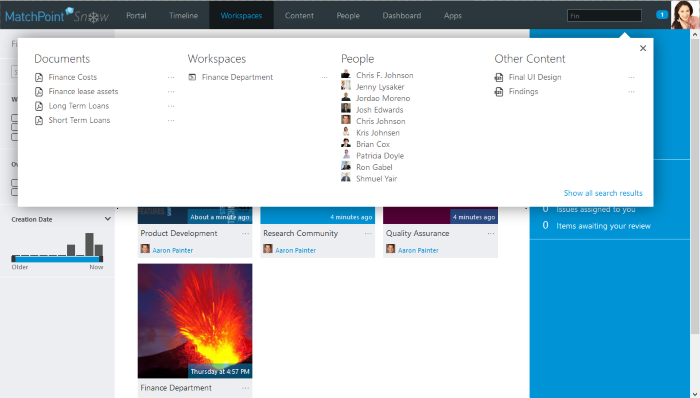
When the user is viewing a workspace, the same searchbox serves as a workspace search.
In the previous versions of MatchPoint Snow we displayed a searchbox in the top right of the content section on all landing / overview pages to filter the result items. This search box is now removed and instead can now be found in the left section, where the other filters are displayed.
Update configuration
The current version of MatchPoint Snow introduces a new update concept, which allows to configure the update using the MatchPoint Configuration Editor by creating a MatchPointSnowUpdateConfiguration.
This configuration allows to define how optional, version specific update steps should be performed. For example for the current version it is possible to specify where (i.e. in which workspaces) an announcement list should be created. (Without this configuration the announcement list would have just be created in each workspace.)
Furthermore the configuration also helps to reduce the need for additional command line parameters which made the update process more and more complicated. It allows e.g. specifying the LogFilePath, IgnoreVersionCheck and SkipComposedLookReApplication.
So starting from now we highly recommend to always configure this "Update Configuration" before performing the actual update.
However the configuration file is purely optional. If there is no configuration, the Update-MPSBase- and Update-MPSWebs-CmdLets will prompt the user if it should continue without a configuration. Otherwise, if an update configuration is available, the CmdLets will consider its settings. When there are multiple update configurations, the CmdLet will throw an exception and you have to explicitly specify an update configuration name.
Note: If a setting is specified in the configuration and as command line parameter, the command line parameter will override the configuration setting.
Starmind Snowflake
Colygon now provides an integration of Starmind for Snow, using the Snowflake concept.
Starmind is a platform for knowledge exchange and addresses a huge problem of large companies, in which implicit knowledge of a few experts needs to be made accessible for others. By combining Starmind's neurological technology with MatchPoint's semantic layer, we make this implicit knowledge tangible and connect it with content in the intranet and explicit knowledge coming from collaboration.
Additional Changes
- Renamed "Business Topics" to "Business Context"
- Improved responsive design of organization view
- Added a new web part zone above the page title
- Added a link to recycle bin in workspace navigation
- Added announcements-list to all workspace types
- Support refinement for post author in timeline
- Support multiple provisioning configurations per workspace type
- Support publishing feature navigation settings in workspace navigation
For a complete list of all changes please refer to the release notes document.