What's New - MatchPoint Intranet
Support document & video attachments
Document and video attachments are now supported when creating posts on the timeline.
Documents
For documents as soon as you paste a link to a SharePoint document into the post box, an attachment will be created. You can choose if you want to keep the attachment or if you want to remove it. The attachment itself contains only a link to the actual document (no content is duplicated). Note that document attachments are only supported if you have an OWA server configured.
Some impressions
Pasting a document link into the post box:
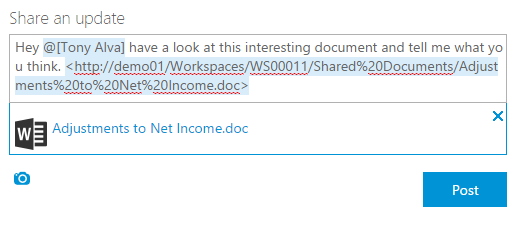
A post with a document attachment and the callout which is shown on click:
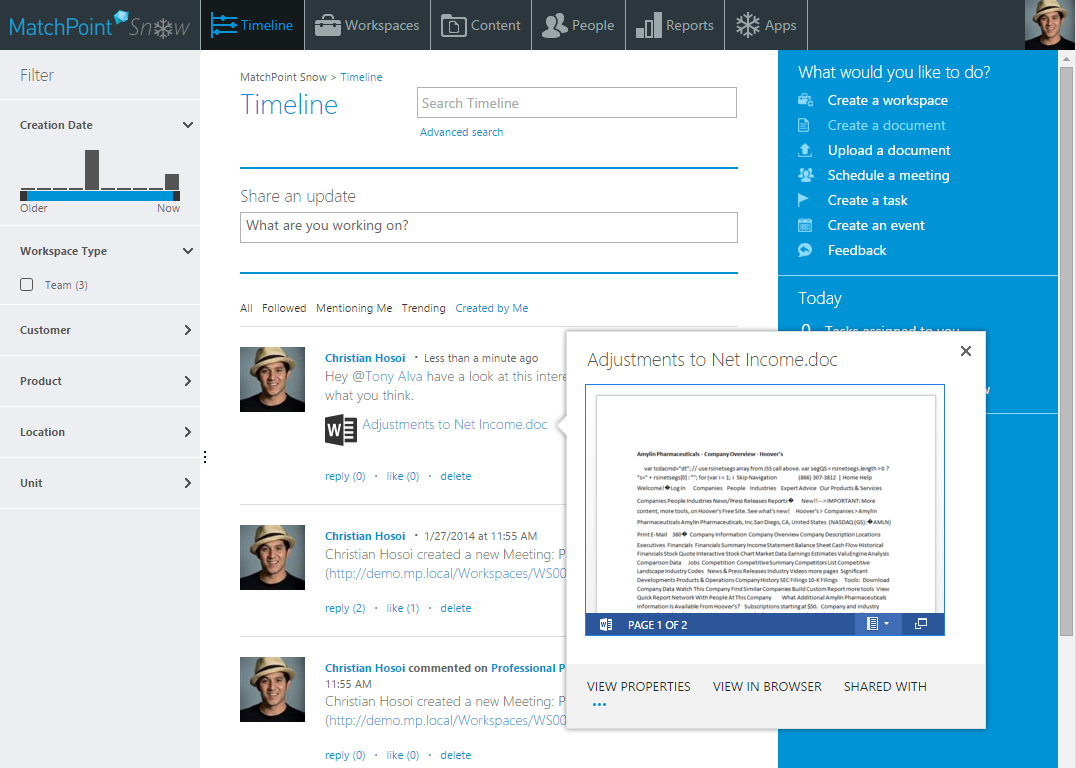
Videos
Video attachments work more or less the same way as documents do. The difference is that the videos can come from various sources (which can be extended if desired). By default the following video-sources are supported:
- SharePoint (from asset libraries)
- YouTube (a custom YouTube API-key can be configured)
- Vimeo
If you don't want to allow video attachments for a specific source or even want to
disable it completely, you can do so by adjusting the MatchPoint Snow Configuration.
This is where you can also register other video sources. For custom sources you also
have to write some code. Your own classes need to extend the BaseVideoSource-class
and implement the IVideoHandler-interface.
Some impressions
A video attachment in the timeline:
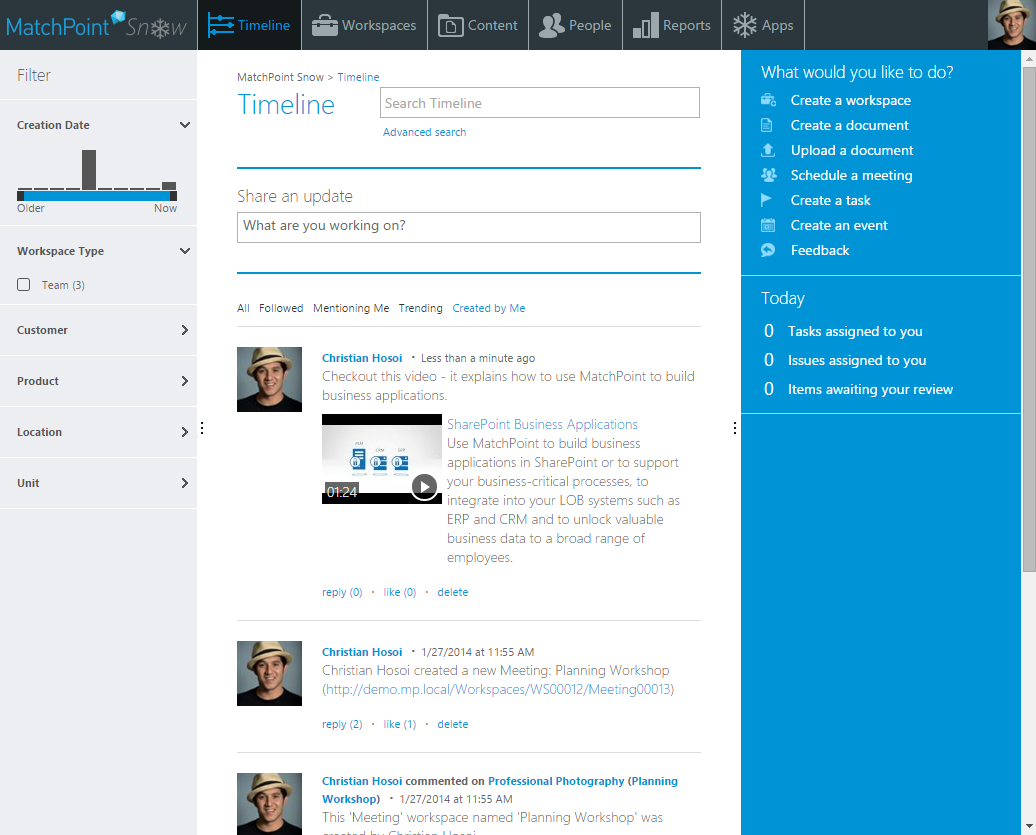
A video attachment in the timeline after the play button has been clicked:
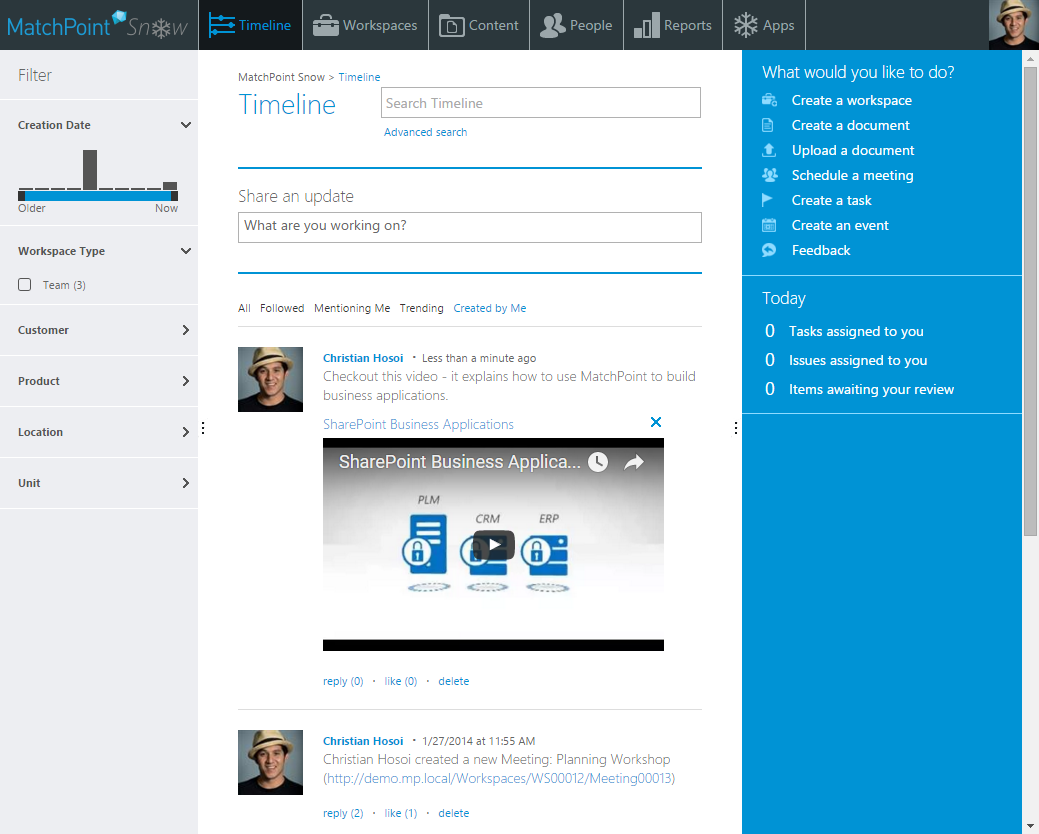
Introduce "Picture" content tab and picture libraries
In this version of MatchPoint Snow we added a new content tab for pictures to the content-view. This tab displays images from picture- and document-libraries including a thumbnail-image.
Additionally we also added a picture library to all workspace types (and all existing workspaces) and a corresponding contextual action.
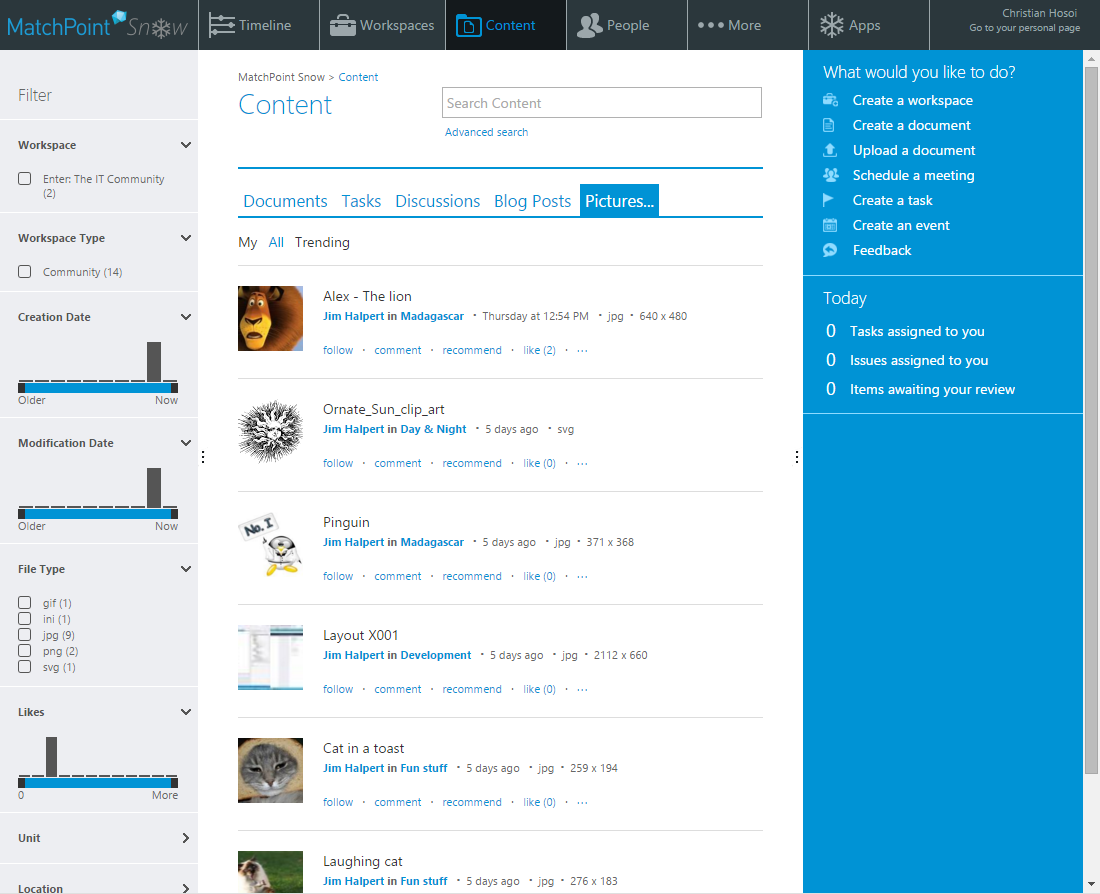
Provide support for SharePoint Search Center
Since some customers prefer to use the SharePoint Search Center instead of the "advanced search" from MatchPoint Snow, we added support for using this in version 1.0.8. For more information on how to integrate the SharePoint Search Center, please have a look at the MatchPoint Snow Installation Guide and the MatchPoint 4.0.10 release blog post.
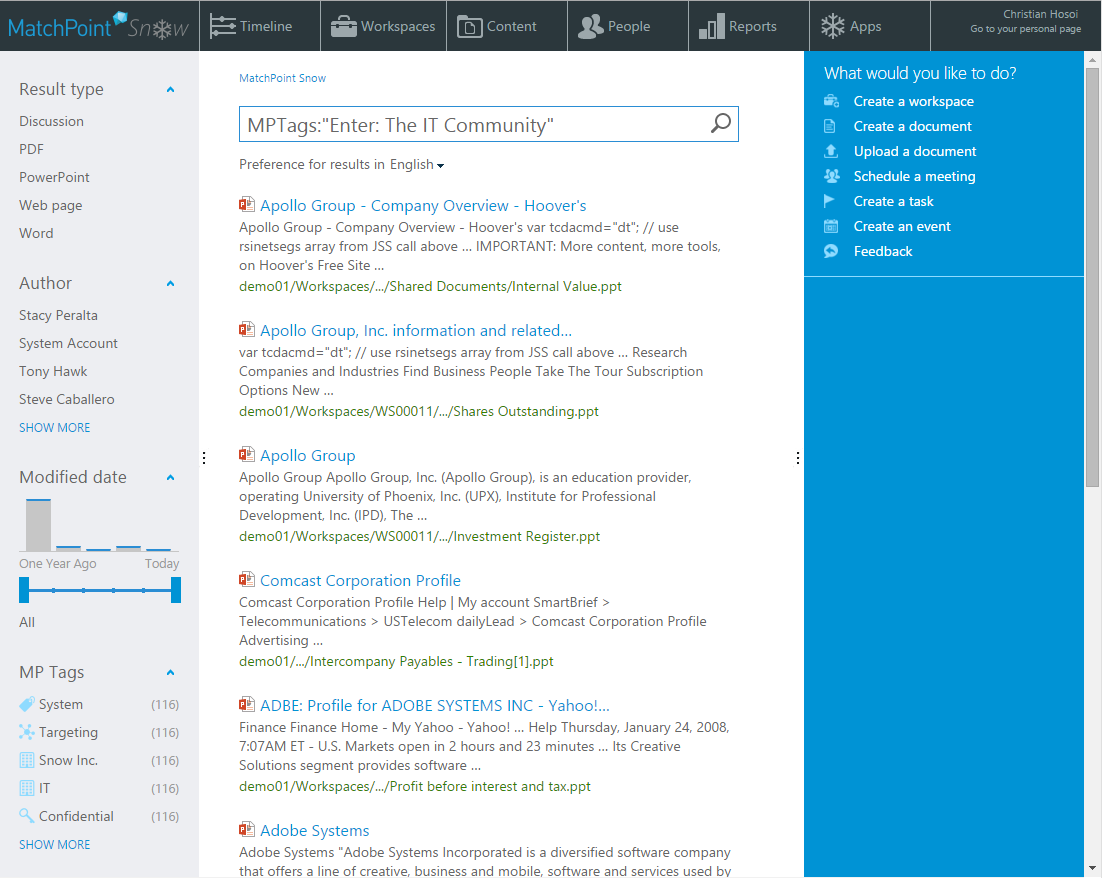
Additional information
Use SharePoint list permissions for permission management on app lists (instead of configuration)
We realized that managing the "App Administrators" (which were basically just users who had "Contribute"-permissions) of the two app-related lists (app list and app groups list) via the config added an unnecessary layer of complexity for the users and for us. We decided to just use the default SharePoint permission management for both of these lists. Your old configuration settings are adopted to the lists and from now on new "App Administrators" ("Contributers") have to be configured directly on the list. Once the lists are created MatchPoint Snow does not change the permissions anymore.
Unify encoding methods
In this version we introduced two new classes (MPSEncode and MPSDecode) which can
be used "everywhere" (from expressions, the configuration, in user controls, in code,
etc.) where you need to HTML-encode/-decode something. These new classes basically
just wrap the existing encoding/decoding methods (which are "distributed" in different
classes) and offer therefore a unified way to encode and decode stuff.
Improve installation scripts
The installation and the update scripts were drastically improved. For simple environments it's easier to update an existing environment (since only one script with parameters has to be run). For more information please have a look at the MatchPoint Snow Installation Guide.
Improve display templates for various content types in advanced search
In the advanced search we now use the same templates as in the content-view whenever possible. This means that additional, content-specific information (e.g. the date when an event happens or when an issue is due) is displayed directly within the search result.
Keep text search filter when switching views
When you type something in the on-type search, which is available on almost every landing page, and you then switch the view (e.g. from "My" to "All") the search-text will not be lost and the new view will be directly filtered using this search text.
Show callout in context info
In most places within MatchPoint Snow where aggregated content is shown, we display some information on where the content is from (i.e. from which workspace/meeting). We now show the callout when hovering over the workspace.
Commenting URLs
When a timeline-post starts with a URL, the URL is also shown in the context info ("[User] commented on [URL]"). In case the target is a list item, the callout is shown on hover too.