Upgrade MatchPoint 3.1.x to 4.0
The migration process of MatchPoint version 3.1.x to MatchPoint version 4.0 follows the migration path from SharePoint 2010 to SharePoint 2013 as specified by Microsoft (Upgrade databases from SharePoint 2010 to SharePoint 2013 http://technet.microsoft.com/en-us/library/cc303436.aspx).
The migration process for upgrades from MatchPoint 3.1.x versions to MatchPoint 4.0 requires following steps:
- Install SharePoint 2013
- Create a web application for each web application that existed in the SharePoint 2010 environment.
- Install MatchPoint version 4.0 by adding and deploying the required
MatchPoint solutions package files
- Colygon.MatchPoint.wsp
- Colygon.MatchPoint.Server.wsp (Not required for SharePoint Foundation farms.)
- Colygon.MatchPoint.TaggingService.wsp
- Colygon.MatchPoint.MUI.wsp
- Attach the SharePoint 2010 content Databases (Mount-SPContentDatabase Cmdlet)
- Activate the following features on the web applications
- Colygon.MatchPoint.Core.Infrastructure
- Colygon.MatchPoint.Tagging.Inheritance
- Upgrade the site collections to SharePoint 2013
- Reactivate the Colygon.MatchPoint.Core.Administration feature on the MatchPoint Instance site collection.
- Install and activate MatchPoint Tagging service farm feature
- Install-SPFeature –Path Colygon.MatchPoint.Tagging.Service
- Enable-SPFeature -Identity Colygon.MatchPoint.Tagging.Service
- Create Tagging Service Applications
- Attach the Tagging Service database to MS SQL server.
- Create a new Tagging Service Application in SharePoint 2013 Central Administration.
- Specify the database name of the attached database in the "Database" section of the "Create new MatchPoint Tagging Service Application" dialog.
- Repeat this step for every Tagging Service Application.
- Install MatchPoint managed properties by using the Add-MPManagedProperties Cmdlet.
- Start a full crawl in the Search Service Application.
- Upgrade custom code that uses the MatchPoint API. The custom code needs to be compiled against the MatchPoint 4.0 dll files.
Cleanup Steps:
- Remove the ListItemEventHandler configuration referencing the WorkflowListEventHandler version 3.0 and add a ListItemEventHandler configuration referencing the WorkflowListEventHandler version 4.0.
- In case of Provisioning configurations themes of WebDefinition or PublishingWebDefinition cannot be migrated. Please specify a ComposeLookDefinition instead.
Please note that the same authentication mode must be used for the new web application. If this is not the case all user associations might be lost including site collection administrators and unexpected behavior might occur.
Upgrade MatchPoint Solutions
The MatchPoint solutions can be updated either automatically using the MatchPoint installer executable, or by using standard the SharePoint solution deployment mechanisms:
Update-SPSolution -Identity Colygon.MatchPoint.wsp
-LiteralPath C:\Colygon.MatchPoint.wsp
-GACDeploym
Update-SPSolution -Identity Colygon.MatchPoint.Server.wsp
-LiteralPath C:\Colygon.MatchPoint.Server.wsp
-GACDeployment
Update-SPSolution -Identity Colygon.MatchPoint.MUI.wsp
-LiteralPath C:\Colygon.MatchPoint.MUI.wsp
Update-SPSolution -Identity Colygon.MatchPoint.TaggingService.wsp
-LiteralPath C:\Colygon.MatchPoint.Tagging.Service.wsp
If you are using the MatchPoint installer, choose "Upgrade" (after System Check succeeded).
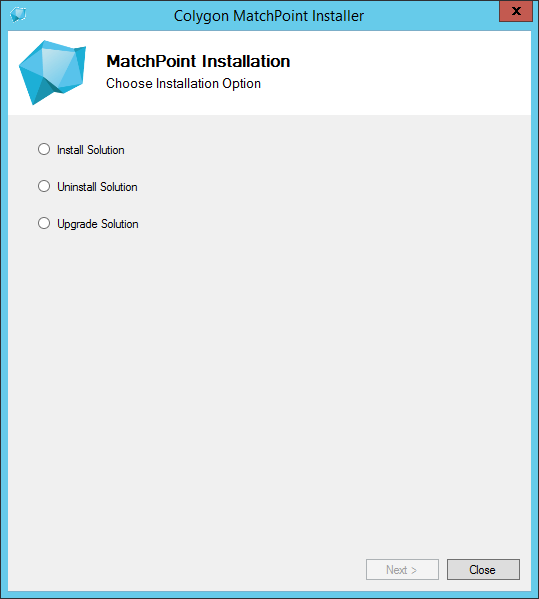
After MatchPoint has been upgraded, restart the IIS and the SharePoint TimerJob Service and every frontend server. Also, you need to reschedule the MatchPoint timer jobs:
Reschedule-MPTimerJobs -WebApplication <SPWebApplicationPipeBind>
Restart Tagging Service Instances
Open Central Administration. In Application Management -> Manage Services on Server, stop and start running Tagging Service on all servers.
Reactivate the instance administration feature
If MatchPoint was upgraded using the installer, this step can be skipped since it was already done by the installer.
Open a new PowerShell console – a previously used PowerShell console might use an application domain that has not loaded the upgraded MatchPoint assembly.
Execute the following PowerShell command for every MatchPoint instance site collection:
Enable-SPFeature -Url "<instance site url>" -Force -Identity
Colygon.MatchPoint.Core.Administration
Upgrading Custom Code
If custom code is deployed that uses interfaces of the MatchPoint API, it is required to recompile the code against the MatchPoint 4.0 assemblies. Any custom assemblies should be re-deployed to the environment after the migration has been executed. Note that it might be necessary to restart the "SharePoint 2013 Timer" service and to recycle the application pool of any web applications using MatchPoint functionality.