Translating content
The Publishing Snowflake supports a multi-language interface, as well as multi-language content.
Who can translate content in the Publishing Snowflake?
The main role who can translate content is the translator.
If an author is also in the translator role, he will be able to translate pages too.
Creating a translation
Each page can be easily translated to a different language. The original text is displayed to support the translation.
To translate an item, use the action “Translate” from the action panel or from the actions callout menu of a chosen page.
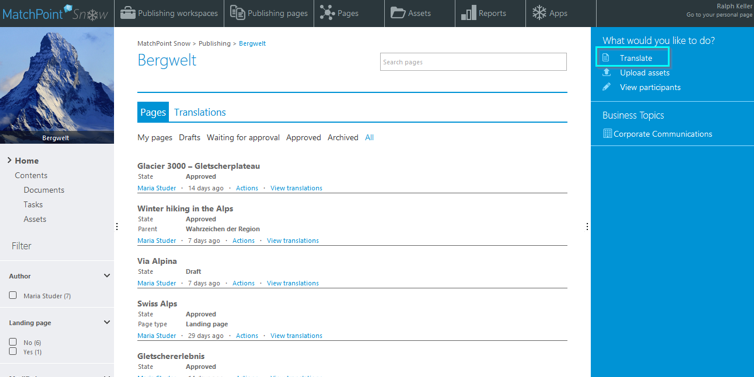
Figure 102 – Translate (action panel)
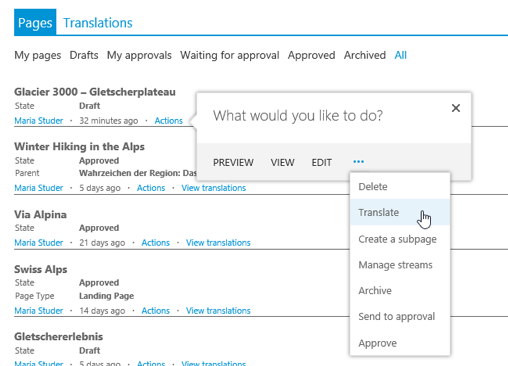
Figure 103 – Translate (actions callout menu)
Either way by performing this action, the translation wizard is opened. The wizard looks like and works similar to the page creation wizard.
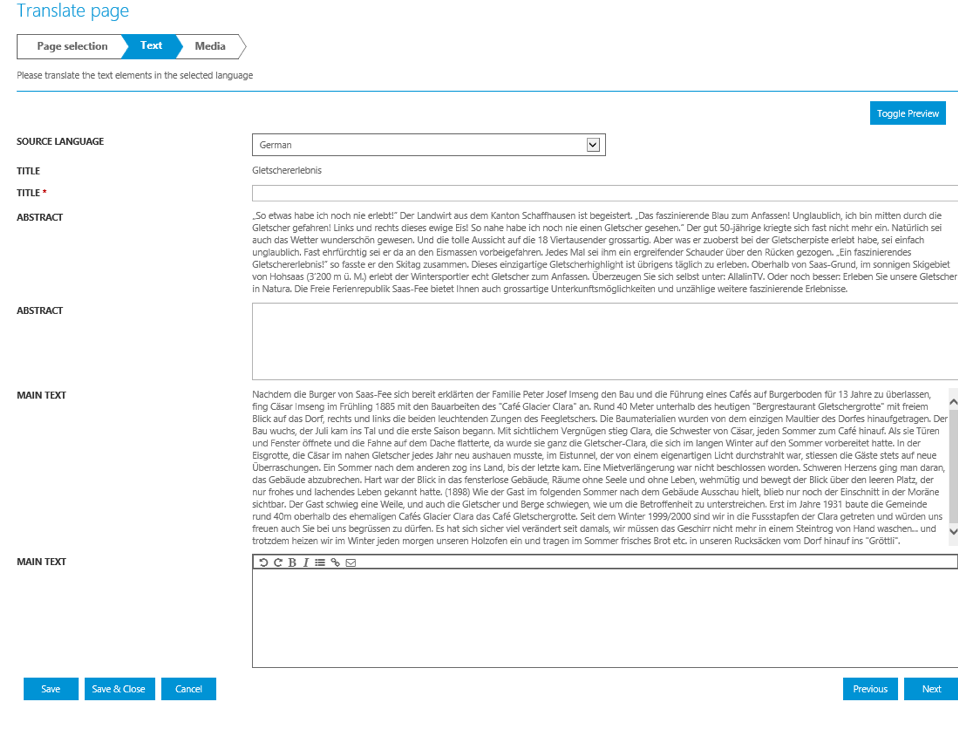
Figure 104 – Translate page wizard
Media items like pictures, also related links can be selected to support the translation. The translation inherits the metadata of the main page.
Translation behavior
Approval – When a new translation is added to an approved page, the page and all its translations will pass to draft state.
Singular translations cannot be sent to approval. Only the main page is sent to approval. The approver or editor can visualize the new translations in the page preview.
Search – Once a page with more language versions is approved and indexed, it will appear in the advanced search. By default, all language versions of a page appear in the search results.
View translations
Users with edit rights on the workspace can see at any time all existing translations of a page. There are two ways to do this:
- Expand “View translations” underneath each page
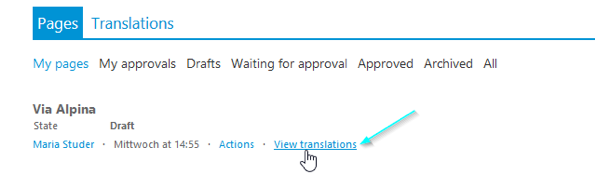
Figure 105 – View translations of a page
By doing this, current translations will appear underneath the main page.
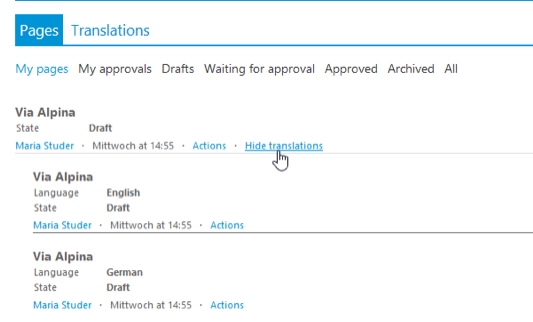
Figure 106 – Expanded translations view
Each translation has its own actions callout menu. However, there are limited possibilities in this regard, since most of the actions performed on a main page cannot be performed on singular translations. Most actions are performed on the main page. For instance, if a page is approved, all its translations are approved as well. Nevertheless, singular translations can be edited or deleted separately.
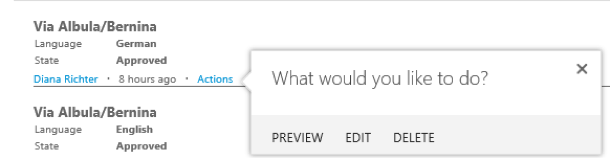
Figure 107 – Actions callout menu to translations
- Another way to see translations is to switch the main view from the “Pages” tab to the “Translations” tab.

Figure 108 - A central translations overview
Here, all existing translations of all pages are displayed in a flat structure; they can be filtered, searched by title and are grouped by their approval status and current user (“My translations”).