Manage Translation Versions
The Publishing Snowflake offers the possibility to roll back a translation to a previous published version.
Steps to roll back a translation for a page:
- Open a publishing workspace
- For a page on which you can edit or create a translation, click the View translations button
- Under Actions select Manage Version Changes
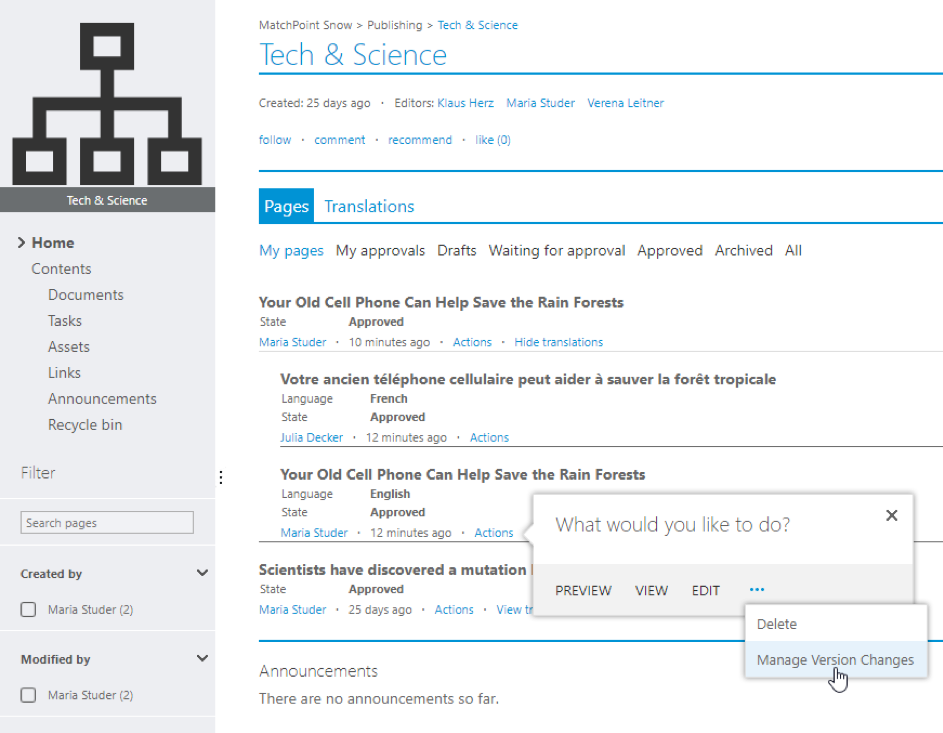
Figure 124 – Roll back: Manage Version Changes Action
You are presented with a list of published versions for that translation. They are sorted from newest to oldest. Every entry can be expanded to see what changes were made.
In order to restore to one of the versions from the list, you have to expand the desired one by clicking on it, and then click the Restore button.
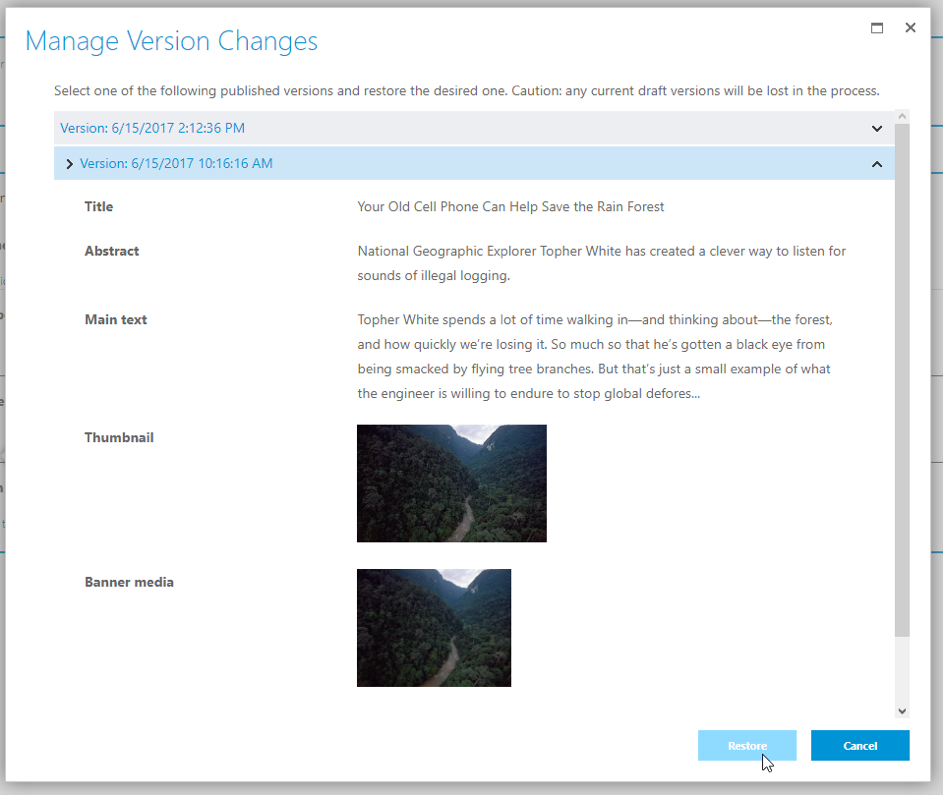
Figure 125 – Roll back: Restore to previous version
The page status will be changed to Draft.
ATTENTION!
- If the page status was Draft, all changes since the last published version of that translation will be lost.
- If the page was published before reverting, no information will be lost. Long bodies of text will be truncated. To read the entire text, click on the ellipsis (…) at the end of the paragraph.
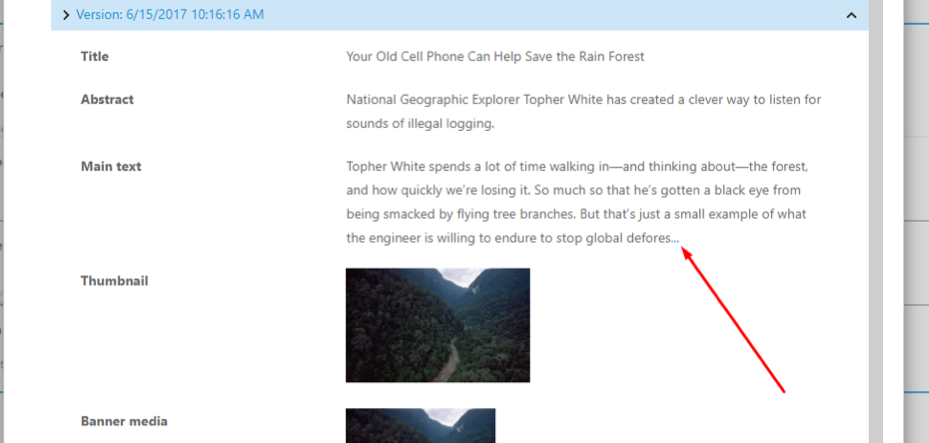
Figure 126 – Roll back: Reveal long bodies of text
In order to publish the changes, the page must pass the approval workflow as usual.